I've used this on a few machines and am quite impressed. CloneZilla is like Norton Ghost Just not $70 for use on 1 machine; Open source AND supports PXE boot.
I went the bootable CD route (about 130mb) - but you could put this on a thumbdrive.
Opted for the basic disk clone, and simple compression that is optimized for speed.
A feature I greatly like is the ability to push a harddrive straight to a network share (SAMBA)
in a windows environment. This saves me packing around an external harddrive, and keeps my images on the domain where they hit the backup server.
In CloneZilla, if you're on a domain and wish to use the SAMBA feature, when asked for your username enter it in the form domain\username.
My favorite part is that each section of the wizard actually builds the relative simple commands for you, then shows it to you. This way it's teaching you should you ever need to extend features not presented in the GUI. As an example for connecting to a network share to store or retrieve the images: mount -t cifs -o username="mydomain\myusername,domain=mydomain" //servername/sharename /home/partimag (where /home/partimag is the local linux file system). This bit of thoughtfulness is greatly appreciated by those of us that don't use Linux on a daily basis.
If at anytime in the wizard your change your mind, or made a mistake, cancel out, then press 'enter' to tell it your canceling, then choose to restart the wizard. It felt a little backwards the first time I used it, but it's way better then rebooting a live disk every time you want to change something.
Now I just pop the disk into a sick machine, boot (about 2 minutes) attach to the network share, flash my prepped windows 7 image with office configuration from the network onto the local machine (takes about 10 minutes) and save 1 hour and 15 minutes of installing and configuring when some random machine gets sick. Windows 7 (with the exception of INTEL NIC and integrated audio drivers?!) just figures out new hardware, and we're good to go.
The only downside I've found is that that it cannot take an image and put it on a smaller harddrive (while only looking at what was used) - though it does only store what was in use, and can upsize if you go to a larger drive. therefore, for your master images consider creating them from a drive that is small to give you the greatest rollout options. Lucky me grabbed a 500GB drive off the shelf for my first image, and I've still got 40GB drives in the field! I'm willing to concede that Ghost wins there, but it's still not worth the price if that is the only feature i'm missing while saving $70 + seat licencing.
With the CloneZilla server, and PXE boot, they report flashing 41 computers in a few minutes. That sounds pretty cool for a school, or a facility that has enough money to standardize their hardware and rollout dates.
##my notes on creating full disk image
##take all defaults unless otherwise stated;
device image
SAMBA_Server
DHCP #so we can see the network
Server: UCCS2
Domain: UC
Share: /iso #/image is the default
username: uc\me
Beginner Mode
Save Disk
##my notes on restoring full disk image - so my coworkers don't feel threatened by linux
Language: English
Don't touch keymap
Start Clonezilla
Device_image
SAMBA_Server
DHCP
Mount SAMBA Server: uccs2
Domain: uc
Account: uc\me #your FQDN for your user
Directory for image: /iso #whatever you sharename is on that server
Enter your domain password, 'Enter' to continue
#see that //uccs2/iso mounted to /home/partimag
Beginner Mode
Restoredisk #Restore an Image to local disk
Choose image #CloneZilla appears to read the contents of the folders and recgonizes what it's built)
Choose Local HDD to restore to, 'Enter' to continue, 'y' overwrite data (x2)

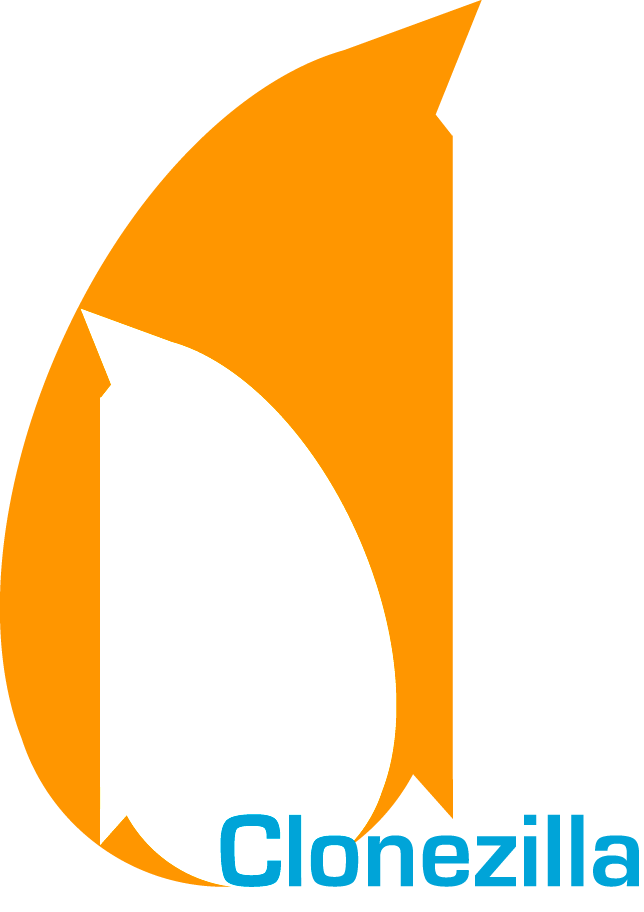
No comments:
Post a Comment